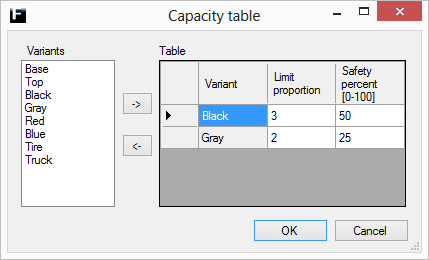
|
|
Lets assume that the total capacity is 100, then the variants will have these capacities and safety stock levels.
|
With the optional Capacity table it is possible to devide the capacity of the Store among different variants by assigning them a proportion of the total capacity of the Store. The proportion is set in the LimitPortion-column, see example to the right.
Note: If the capacity table is used only, variants added to it will be allowed to enter the Store.
Note: Assembled parts should be referenced using the assembly identity of the assembled parts, see assembly identity for more details.
There is also the possibility to set a saftey stock level for each variant. The safety stock level is set in the SafetyPercent-column as a percentage of the capacity assigned to the variant, see example to the right.
Variants that have been added to the model in the Variant panel can be added to the Capacity table. Available variants are listed in the left frame (white).
Add variants: Variants are added to
the Capacity table (right grey frame) by selecting them in the left frame
and pushing  .
.
Remove variants: Variants can be removed by selecting rows in the
Capacity table and pushing  .
.